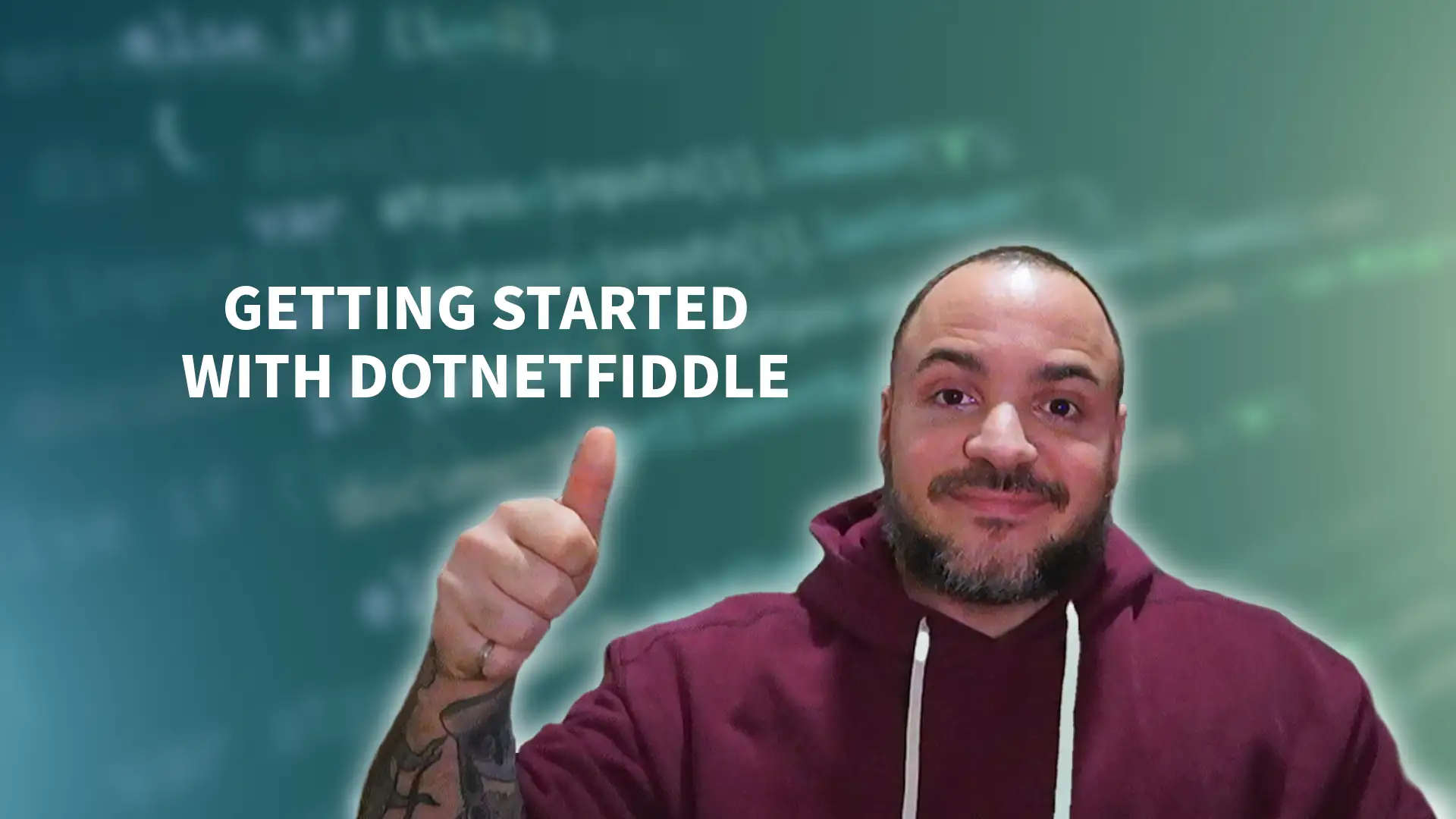Are you a software engineer or an aspiring programmer looking to code in C# anytime, anywhere? Look no further than DotNetFiddle! In this article, we will explain your now inevitable question, "What is DotNetFiddle?", and see how it can be a valuable tool for developers.
DotNetFiddle is an online C# compiler that allows you to write and execute C# code directly in your web browser. With DotNetFiddle, you can leave your desktop behind and access a full-featured C# programming environment from any device with an internet connection.
In this guide, we'll walk through the features of DotNetFiddle and demonstrate how to utilize this super handy online tool. Discover the benefits of using an online C# compiler like DotNetFiddle and unlock the freedom to code anywhere, anytime.
What Is DotNetFiddle?
DotNetFiddle is an online C# compiler and coding platform that allows developers to write and run C# code directly in a web browser. It provides an accessible and convenient way for programmers to work on C# projects anytime and anywhere, without the need for installing any software or setting up a development environment. With DotNetFiddle, developers can create, compile, and execute C# code snippets or even larger projects effortlessly.
DotNetFiddle offers a user-friendly interface that includes various features and functionalities tailored specifically for C# development. It provides an editor where you can write your C# code, a console window to view the output, and a result pane to see the execution results. Additionally, DotNetFiddle supports the use of multiple frameworks and libraries, allowing developers to leverage various third-party packages in their projects.
Whether you are a beginner learning C# or a seasoned software engineer needing a quick and portable coding environment, DotNetFiddle provides a powerful online tool to simplify your development process and accelerate your learning journey. Let's delve into how to make the most out of DotNetFiddle in the next section.
How to Use DotNetFiddle
Now that you know the answer to what is DotNetFiddle, let's jump into how to use it. Using DotNetFiddle is straightforward and intuitive. Follow these step-by-step instructions to start coding in C# using DotNetFiddle:
- Open your web browser and navigate to the DotNetFiddle website.
- Once on the website, you will see the editor interface. This is where you will write your C# code.
- To create a new C# project, click on the "New Fiddle" button. If you have an existing project, you can open it by uploading the project files or pasting the code directly into the editor.
- Begin writing your C# code in the editor. DotNetFiddle provides syntax highlighting and code completion to assist you during development.
- Once you have written your code, click on the "Run" button to compile and execute your C# program.
- The output of your program will be displayed in the console window. You can review and analyze the output to ensure your code is functioning as expected.
- DotNetFiddle also allows you to share your code with others by providing a unique URL for your project. This makes collaboration and code-sharing seamless.
With DotNetFiddle's user-friendly interface and streamlined workflow, you can focus on writing code and experimenting with different C# concepts without the need for complex development setups. Let's move on to the next sections to explore the benefits and drawbacks of using DotNetFiddle and learn about some alternatives that you can consider.
Benefits of Using DotNetFiddle
Using DotNetFiddle for coding in C# comes with several advantages. First and foremost, its online nature allows you to access it from anywhere, anytime, as long as you have an internet connection. This eliminates the need for a specific development environment on your local machine.
In addition, DotNetFiddle provides a platform for easily sharing code snippets with others. Whether you're seeking feedback or collaborating with colleagues, you can quickly share your code by sending a link to your project. This makes it convenient for remote collaboration and efficient code review processes.
Another benefit of DotNetFiddle is its suitability for rapid prototyping and experimentation. With its intuitive interface and real-time compiler, you can quickly write and test code snippets without the need for setting up a full development environment. This makes it a valuable tool for quickly trying out ideas or experimenting with different approaches.
Drawbacks of Using DotNetFiddle
While DotNetFiddle offers many benefits, it's important to consider its limitations and potential drawbacks. One of the primary limitations is its reliance on an internet connection. Since DotNetFiddle is an online platform, you need a stable internet connection to use it effectively. In scenarios where internet access is limited or unreliable, this could pose a challenge. If you're using .NET Fiddle because you want to be on your phone or mobile device, this might be no issue at all if you're still on the Internet.
Given that DotNetFiddle only allows you one editor window to work in for your C# code, if you try writing a complex application you'll find it becomes cumbersome to use. Realistically, DotNetFiddle does not seem to be designed for this, so I feel like if you have realistic expectations about a freely available online C# compiler, you won't actually have an issue.
Alternatives to DotNetFiddle
When it comes to online C# compilers and IDEs, there are a few alternatives to DotNetFiddle that programmers can explore. These alternatives provide similar functionalities and ease of use, allowing developers to write and compile C# code online. Here are a few noteworthy options:
- Ideone: Ideone is an online compiler and debugging tool that supports multiple programming languages, including C#. It offers features like code execution, input/output customization, and collaboration options.
- Repl.it: Repl.it is an online coding platform that supports various programming languages, including C#. It offers a user-friendly interface, real-time collaboration capabilities, and the ability to create and share projects easily.
- CodeChef IDE: CodeChef IDE is an integrated development environment specifically designed for competitive programming. It supports multiple languages, including C#. It provides features like automatic code evaluation and a customizable coding environment.
- Coding Ground: Coding Ground is an online IDE that supports multiple programming languages, including C#. It offers an interactive coding environment, pre-configured programming examples, and collaboration options.
These alternatives to DotNetFiddle provide programmers with options for writing and compiling C# code online. Each platform has its own unique features and advantages, so developers can choose the one that best suits their needs and preferences.
"What Is DotNet Fiddle?" Answered!
DotNetFiddle is a powerful online C# compiler that allows developers to write and test code anywhere, anytime. It offers a convenient and browser-based interface, making it accessible from any device with an internet connection. With DotNetFiddle, you can create new C# projects, open existing ones, and leverage a range of features and tools to streamline your development process. I use it in my newsletter, in my posts, and even my live streams!
While DotNetFiddle offers numerous benefits, such as code sharing and collaboration capabilities, it's important to consider the drawbacks as well. It relies on a stable internet connection and lacks offline functionality, which may not be suitable for all scenarios. Additionally, the performance of an online compiler may not match that of a traditional desktop IDE.
Nevertheless, if you're looking for a versatile and convenient option to compile C# code online, Dot Net Fiddle is definitely worth exploring. Give it a try and see how it can enhance your coding experience. Happy coding!