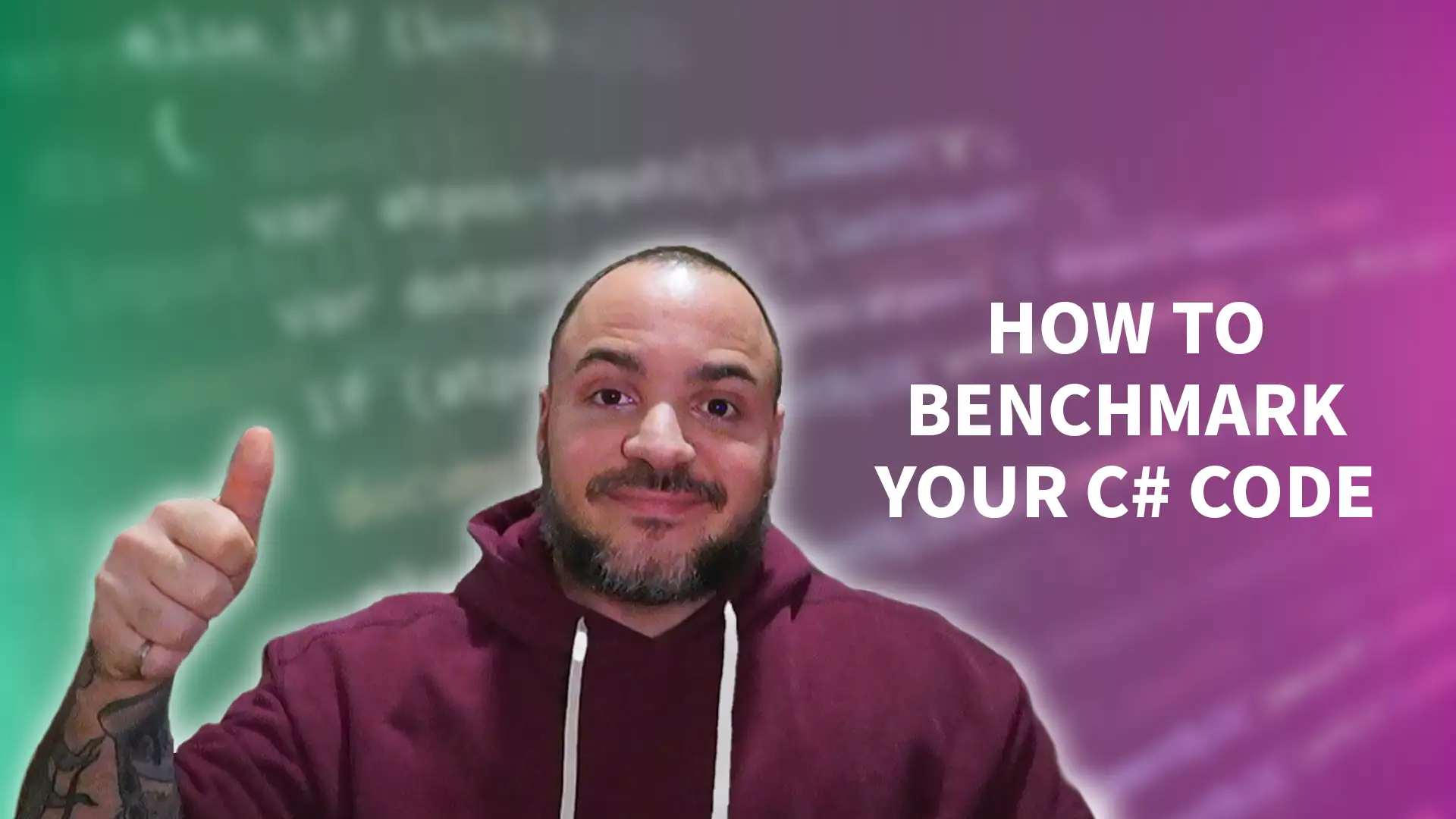In nearly all modern applications and services, performance is critical. At its core, benchmarking is the systematic process of measuring and comparing the performance of a specific piece of code or an entire application. For those diving into the world of C#, ensuring that applications run efficiently is not just a luxury but a necessity. As applications grow and evolve, understanding their performance becomes pivotal, and dotnet benchmarks give us visibility into the performance of our applications.
This is where BenchmarkDotNet steps in, serving as a premier tool for dotnet benchmarks. Designed specifically for the .NET ecosystem, BenchmarkDotNet simplifies the process to benchmark dotnet applications, making it accessible even to those new to C# benchmarks. Whether you're keen on fine-tuning a specific method or gauging the efficiency of different coding approaches, BenchmarkDotNet provides a robust platform for all your benchmarking in C# needs.
As we continue further, we'll uncover how to harness the power of BenchmarkDotNet, ensuring that your C# applications are not just functional, but also optimized for performance.
Why Benchmark Your Code?
As software developers, writing code is just one piece of the puzzle. Understanding how that code performs under various conditions is equally, if not more, crucial. This is where the practice of benchmarking comes into play. By collecting the data for a dotnet benchmark, developers can gain insights into the speed, efficiency, and overall performance of their code.
Imagine that you spent time building one of these projects and you're using it even though it hasn't undergone any form of performance testing. While it might function correctly, inefficiencies lurking in the code can lead to slow response times, increased resource consumption, or even system crashes. Such issues can have real-world implications, from frustrated users abandoning a slow-loading application to businesses incurring financial losses due to system downtimes.
C# benchmarks, facilitated by tools like BenchmarkDotNet, offer a structured approach to measure these performance metrics. By comparing different implementations or iterations of a method, developers can identify bottlenecks or performance hitches. This benchmarking in C# not only highlights areas that need improvement but also provides a quantitative measure to gauge the effectiveness of optimization efforts.
In essence, benchmarking isn't just about numbers and graphs. It's about ensuring that your application delivers a seamless and efficient experience to its users. And with the power of BenchmarkDotNet, even beginners can get started with performance optimization with confidence.
Getting Started with BenchmarkDotNet
Benchmarking in C# has been made significantly more accessible with tools like BenchmarkDotNet. Whether you're a seasoned developer or just starting out, using this library can provide invaluable insights into your code's performance. Let's delve into the initial steps to get you up and running with BenchmarkDotNet.
Prerequisites
Before diving into dotnet benchmarks with BenchmarkDotNet, ensure you have the following:
- .NET SDK: Given that we're focusing on dotnet benchmarks, having the .NET SDK installed is essential. It's the foundation upon which you'll build and test your applications.
- IDE: While not strictly necessary, an Integrated Development Environment (IDE) like Visual Studio can streamline the process, especially for beginners.
If you're following along with this article, I would personally recommend grabbing the latest .NET SDK (or one that you have installed that you're comfortable with) along with Visual Studio. That will be my frame of reference for the following sections.
Setting Up Your Project
- Create a New Project: Start by creating a new C# console application. This will serve as the base for our benchmarking experiments.
dotnet new console -n BenchmarkDotNetDemo
- Install BenchmarkDotNet: Navigate to your project's directory and install the BenchmarkDotNet package. This package equips your project with the necessary tools to conduct C# benchmarks.
cd BenchmarkDotNetDemo
dotnet add package BenchmarkDotNet
Your First dotnet Benchmarks
With the setup out of the way, let's create a simple benchmark. For this example, we'll benchmark a method that calculates the factorial of a number. You can also follow along with this video on getting dotnet benchmarks using BenchmarkDotNet:
In your Program.cs, add the following code:
using BenchmarkDotNet.Attributes;
using BenchmarkDotNet.Running;
public class FactorialBenchmark
{
[Benchmark]
public int CalculateFactorial()
{
int number = 5;
int result = 1;
for (int i = 1; i <= number; i++)
{
result *= i;
}
return result;
}
}
public class Program
{
public static void Main(string[] args)
{
var summary = BenchmarkRunner.Run<FactorialBenchmark>();
}
}Run your application:
dotnet run -c ReleaseIf you're in your Visual Studio IDE, I would switch to Release mode and then right-click on the project in the solution explorer, right-click and go to "Debug" and then "Start without debugging". It's a bit convoluted, but we want to run in Release mode AND without the debugger attached, ideally, but if you just press the big Play button then you'll have a debugger attached.
After execution, you'll see a detailed report showcasing the performance of the CalculateFactorial method. This is just the tip of the iceberg; BenchmarkDotNet offers a plethora of features to refine and expand your benchmarking endeavors.
In these simple steps, you've started on the journey of performance optimization in C#. As you delve deeper into BenchmarkDotNet, you'll discover the vast learning and development opportunities in the workplace it offers, ensuring your applications are efficient and performant.
Best Practices for Benchmarking in C#
Benchmarking, while a powerful tool, can be misleading if not done correctly. Accurate C# benchmarks are crucial for making informed decisions about code optimization. As you begin leveraging BenchmarkDotNet and other dotnet benchmark tools, here are some best practices to ensure you get reliable results.
Please keep in mind that this is not an exhaustive list of all the things that need to be considered when getting your dotnet benchmarks! However, this should serve as helpful things to keep in mind, especially when you're starting out.
Run Your dotnet Benchmarks on a Release Build
When benchmarking in C#, always ensure you're running your tests on a release build. Debug builds contain additional metadata and lack certain optimizations, which can skew your results.
dotnet run -c Release
I also mentioned earlier that if you're running from Visual Studio, you'll want to switch to Release mode. And from there, start running without the debugger attached in order to mimic this same behavior.
Minimize Background Tasks
For a more consistent benchmarking environment, ensure that your machine isn't running heavy background tasks. Applications or processes that consume significant CPU, memory, or disk resources can interfere with your benchmarking, leading to inconsistent dotnet benchmarks.
Multiple Iterations Are Key
BenchmarkDotNet, by default, runs multiple iterations of your benchmarks. This practice is crucial as it helps in:
- Smoothing Out Anomalies: A single run might have outliers or be affected by transient system conditions. Multiple runs help in averaging out these anomalies.
- Understanding Statistical Noise: Not all variations in benchmark results indicate actual performance differences. Some fluctuations might be due to statistical noise. By running multiple iterations, BenchmarkDotNet provides metrics like standard deviation, which can help you discern genuine performance changes from mere noise.
Dive into Results of dotnet Benchmarks
While the mean or average time of your C# benchmarks is essential, don't ignore other metrics. Look at the minimum, maximum, and standard deviation values. These can provide insights into the variability and reliability of your benchmarks.
Like many things in software engineering and programming, we can make mistakes with benchmarks or have room for improvement. Take the opportunity to check these other metrics out to see if you need to refine your benchmark code.
Wrapping Up Your dotnet Benchmarks
Performance is critical for many modern software applications and services. For C# developers, understanding the intricacies of their code's performance is not just a luxury but a necessity. This is where dotnet benchmarks come into play along with our handy dandy BenchmarkDotNet framework!
BenchmarkDotNet, as we've explored, offers a robust and user-friendly platform for diving deep into the performance metrics of your applications. It simplifies the often complex process of benchmarking, making it accessible even to those new to the concept. But beyond the tool itself, the act of benchmarking in C# serves a broader purpose. It instills a mindset of continuous improvement, pushing developers to always seek the best version of their code.
Moreover, C# benchmarks provide tangible data, allowing developers to make informed decisions. Whether you're optimizing an existing application or building a new one from scratch, these benchmarks serve as a guiding light, highlighting areas of improvement and showcasing the results of optimization efforts.
Incorporating benchmarking into your regular development process can be transformative. It not only elevates the quality of your applications but also fosters a culture of excellence. Let dotnet benchmarks be your constant companion, ensuring that your applications are not just functional but also performant as you continue building applications.
Affiliations
These are products & services that I trust, use, and love. I get a kickback if you decide to use my links. There’s no pressure, but I only promote things that I like to use!
- BrandGhost: My social media content and scheduling tool that I use for ALL of my content!
- RackNerd: Cheap VPS hosting options that I love for low-resource usage!
- Contabo: Affordable VPS hosting options!
- ConvertKit: The platform I use for my newsletter!
- SparkLoop: Helps add value to my newsletter!
- Opus Clip: Tool for creating short-form videos!
- Newegg: For all sorts of computer components!
- Bulk Supplements: Huge selection of health supplements!
- Quora: I answer questions when folks request them!